How to run your Virtual Machine on Win 8 without any virtualization software :
Virtualization software allows a single host computer to create and run one or more virtual environments.
Virtualisation software is most often used to emulate a complete computer system in order to allow a guest operating system to be run, for example allowing Linux to run as aguest on top of a PC that is natively running a Microsoft Windows operating system (or the inverse, running Windows as a guest on Linux).
Storage virtualization refers to the process of abstracting logical storage from physical storage.
About Hyper-v on Win 8 :
Hyper-V, codenamed Viridian and formerly known as Windows Server Virtualization, is a native hypervisor; it can create virtual machines on x86-64 systems. Starting with Windows 8, Hyper-V supersedes Windows Virtual PC as the hardware virtualizationcomponent of the client editions of Windows NT.
A host server running Hyper-V could be accessed remotely by multiple guest computers. Each guest computer could perform as if they are using the host server directly. Users on the guest computers could run applications in the host server remotely, even though that application is not available on the guest computer.
A beta version of Hyper-V was shipped with certain x86-64 editions of Windows Server 2008, and a finalized version (automatically updated through Windows Update) was released on June 26, 2008. Hyper-V has since been released in a free stand-alone version, and has been upgraded to Release 2 (R2) status. It was updated in Windows Server 2012.
Note : This is work only on 64 bits OS.
So let's start :
1)- Open Control Pannel :
2)- Chose "Prgorams and Features"
3)- Chose "Turn Windows features on or off" :
4)- Chose "hyper_v" on the liste and clic "ok" :
And whait for installing the tools :
And reboot your computer to activate the service :
Now after restarting your computer go to search and look for "hyper-v" :
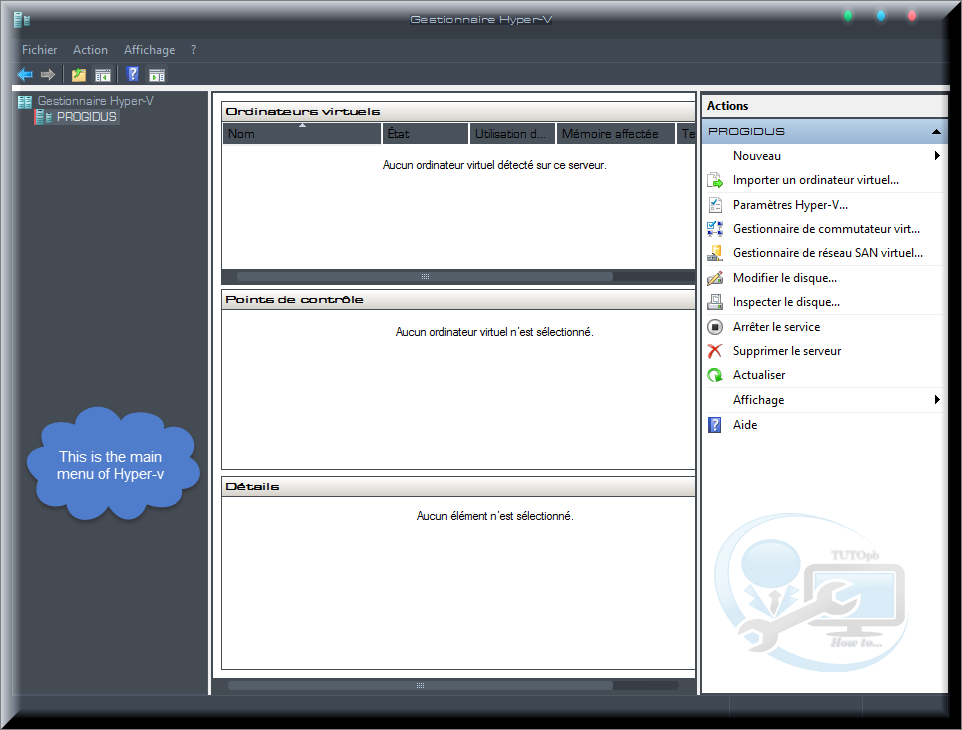
Now right clic on the name of your machine and chose "New" then "Virtual Computer" :
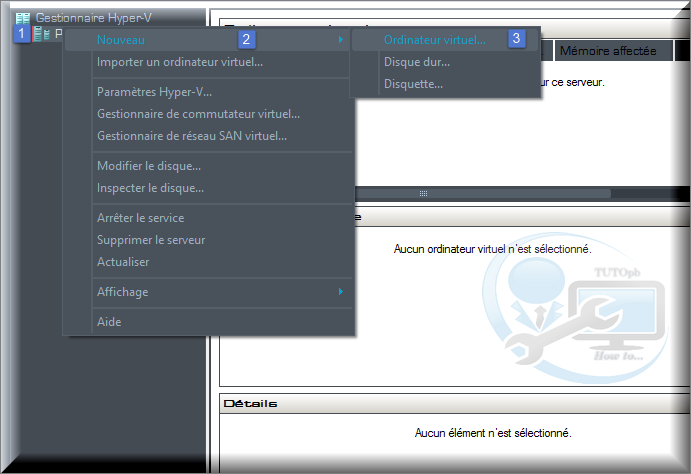
And continue with next :
And hit "end" to start making your Virtual Machine.
That's all enjoy ;)






























