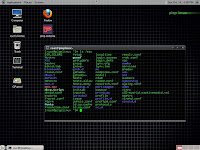Forgetting your password will never be a simple thing, especially if you do not have any technical background.Fortunately, there is an easy way to reset your Windows password in all versions without losing your personal data.
All you need is a simple tool that you can download from the link in this post, and follow the steps .
Just run "Passcape Reset Windows Passwords" from a bootable CD or USB and reset the forgotten password or unlock the account.
It's a matter of a few minutes ,Reset Windows Password is the most powerful solution for recovering or bypassing all types of Windows account passwords: user,administrator,Active Directory accounts, and domain administrators.
The program is designed specifically for an inexperienced user and is easy to operate.
After downloading the ISO image from this link you can burn it to a CD or create a bootable USB Stick using Rufus or any other similar tools, then boot up from that device.
After a few seconds you will get this window :
1 - Chose "SAM" option "Recommended"
2 - In this window just hit next without changing anything :
3 - In this step you need to chose wich account you want to change it's password :
4 - And finaly you have the choice to either "RESET or CHANGE" the password for the account you specified in the step "3"
And that's it.
All you need is a simple tool that you can download from the link in this post, and follow the steps .
Just run "Passcape Reset Windows Passwords" from a bootable CD or USB and reset the forgotten password or unlock the account.
It's a matter of a few minutes ,Reset Windows Password is the most powerful solution for recovering or bypassing all types of Windows account passwords: user,administrator,Active Directory accounts, and domain administrators.
The program is designed specifically for an inexperienced user and is easy to operate.
After downloading the ISO image from this link you can burn it to a CD or create a bootable USB Stick using Rufus or any other similar tools, then boot up from that device.
After a few seconds you will get this window :
1 - Chose "SAM" option "Recommended"
2 - In this window just hit next without changing anything :
3 - In this step you need to chose wich account you want to change it's password :
4 - And finaly you have the choice to either "RESET or CHANGE" the password for the account you specified in the step "3"
And that's it.