How To Update The BIOS Of Your Computer's Motherboard easily with 5 Steps :
One of the most important things that you should not mess up is updating the BIOS of your computer's motherboard. Yes, the process is not that complicated even though it is not easy either but there are so many things to you must get right, that it might seem overwhelming
As with any software, your computer or motherboard manufacturer periodically updates the BIOS to fix bugs, add compatibility with new devices, improve caching functions, and make several other hardware tweaks that can speed up your boot time and fix annoying issues. These updates are available at the manufacturer's site. But if you make a mistake in the update process, you risk rendering your PC unbootable. Here's how to make sure your BIOS update goes without a hitch.
How To Update The BIOS :
I)- Step 1 :
You will have to find if there is an update available for the BIOS of your computer's motherboard, you need to know the current BIOS version that is used by your computer.
II)- Step 2 :
Once you know the BIOS version used by your computer's motherboard, it's time to find out if there are any new updates available. To do that, you'll have to search the support page of the company that manufactured your computer (if it is a prebuilt system from HP, Dell and others) or your motherboard (if it is not a branded computer). The manual you received for your computer or your motherboard should tell you what this website is.
Once you've landed on the manufacturer's support website, look for something like Drivers orDownloads. Because every computer or motherboard model has its own specific BIOS, you'll have to identify it exactly. The manufacturer's website usually offers more ways of doing that. You'll probably be able to use a search box, a list of products and models or an application that you can download and run to automatically find the appropriate BIOS version for your computer.
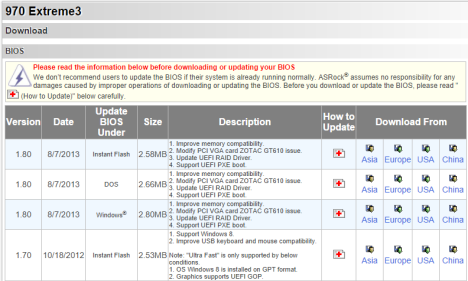
III)- Step 3 :
Preparing your computer is a very important step in updating your BIOS and there are a couple of things that you should do:
- Read the Readme files that are distributed with the BIOS update files you've downloaded. These might give you very important information about the updating procedure and what you should do and not do.
- If possible, try to update your BIOS while using a reliable source of electricity. If you're updating the BIOS for a laptop or another portable device, make sure that its battery is fully charged. If you're doing it on a desktop computer, use an uninterruptible power supply if you have one. These precautions are necessary because only a small power fluctuation can corrupt the BIOS while it is being updated. That can lead to an unusable computer.
- If you're updating the BIOS from Windows, it is preferable that you disable any running antivirus or security suite, so that it doesn't block anything during the update process.
IV)- Step 4 :
Most BIOS update programs include a backup option for your current BIOS version. If such a feature is available, take advantage of it and backup your existing BIOS version before the upgrade. In case something goes wrong with the update, the backup may be a lifesaver.
In case the BIOS updater provided by the manufacturer of your computer or motherboard doesn't offer a backup option, a good freeware alternative is the Universal BIOS Backup Toolkit.
V)- Step 4 :
- Update the BIOS from Windows :
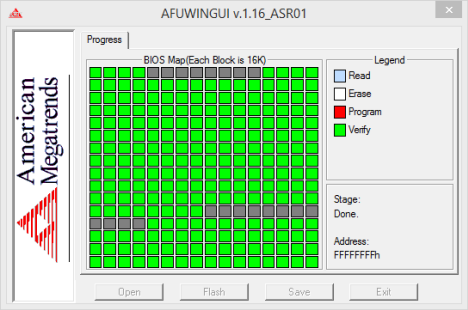
When the process is done, the updater will notify you that a system reboot is necessary.
Updating the BIOS is not as difficult as it seems at first but it does require a bit of attention and care. If you mess up one tiny little detail, you will have lots of troubles to deal with. Also, things like a power failure during the update process can corrupt the BIOS and make your computer unusable. These problems can only be repaired by specialized personnel in computer repair shops or by the manufacturer of your computer. Hopefully our guide has helped you go through this process smoothly and without issues. If you have any questions or you would like to share more useful advice to other readers, don't hesitate to leave a comment below.
That's all enjoy ;)



















